To access the absence declaration module, it is essential to start by adding at least one establishment to your profile.


Caution, please note that if your organization is synchronized with an internal system, the additions of your establishment, your job, and, if necessary, the creation of your account will be done automatically.
If this is not the case, please note that your establishment may prevent manual additions as an employee. Indeed, to avoid unknown individuals being added, this option may be disabled.
If this happens, contact the platform administrator within your organization. Their information is available in the Help section of the Scolago platform. To access it, click on this link: Contacts by Organization. They may ask you to add the establishment under the name of the organization: in this case, follow the instructions below.
If you need to manually add your institution as an employee, simply follow these steps:
1. First, ensure that the Employee (I need to report my absences and/or access the Portfolio module) badge is activated in the My profile tab. Don’t forget to save any changes.


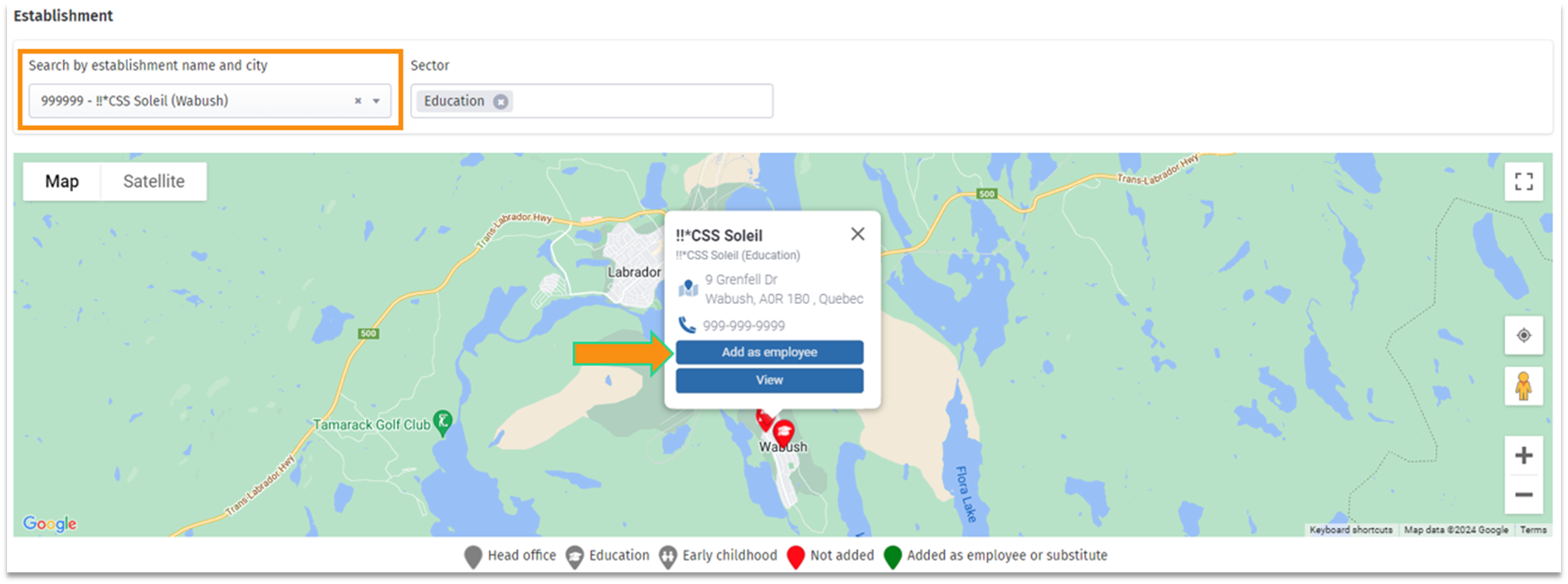

Video: All - How to add an establishment?.
Was this article helpful?
That’s Great!
Thank you for your feedback
Sorry! We couldn't be helpful
Thank you for your feedback
Feedback sent
We appreciate your effort and will try to fix the article